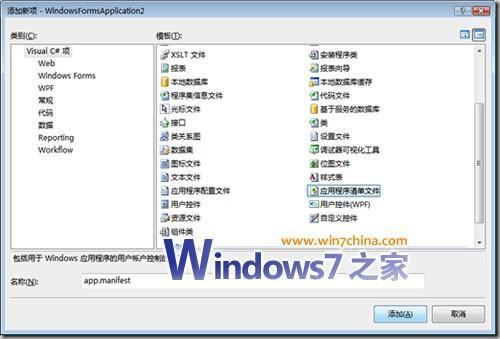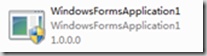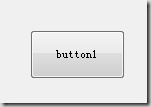Win7编程:在按钮中加入管理员权限运行盾牌图标教程
10-21
这篇教程是向大家介绍win7按钮中加入管理员权限运行盾牌图标过程,本教程分两部分,第一,如何实现软件本身运行时申请管理员权限,第二,如何在软件窗体内的按钮上面加入盾牌图标(意味着本功能需要管理员权限执行)。
步骤/方法
1、一、软件自身运行时的管理员权限申请机制
2、在开启UAC的时候,在Win7(Windows Server 2008 R2)或者Vista(Windows Server 2008)中执行程序默认是以一种权限较低的方式执行的,但是在这种方式下,我们有些操作会失败(比如修改注册表,监听端口,往系统目录写入文件等),要实现这些操作,就需要我们以管理员权限执行程序了。
3、当然,只有在程序上右键,选择“以管理员执行”就可以,不过如何让程序自己自动以管理员权限来运行呢,这就需要Manifest了。
4、首先我们来新建个项目(懒得改名字了,就叫WindowsFormsApplication1吧)

5、按F5执行下(恩,貌似没有啥问题[空文档,有问题才怪... ])

6、然后我们添加Manifest(中文版叫“应用程序清单文件”)
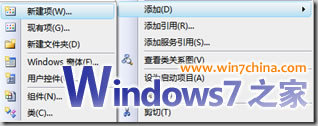
7、下面我们看下Manifest的内容——
<?xml version="1.0" encoding="utf-8"?>
<asmv1:assembly manifestVersion="1.0" xmlns="urn:schemas-microsoft-com:asm.v1" xmlns:asmv1="urn:schemas-microsoft-com:asm.v1" xmlns:asmv2="urn:schemas-microsoft-com:asm.v2" xmlns:xsi="http://www.w3.org/2001/XMLSchema-instance">
<assemblyIdentity version="1.0.0.0" name="MyApplication.app"/>
<trustInfo xmlns="urn:schemas-microsoft-com:asm.v2">
<security>
<requestedPrivileges xmlns="urn:schemas-microsoft-com:asm.v3">
<!-- UAC 清单选项
如果希望更改 Windows 用户帐户控制级别,请用以下节点之一替换
requestedExecutionLevel 节点。
<requestedExecutionLevel level="asInvoker" uiAccess="false" />
<requestedExecutionLevel level="requireAdministrator" uiAccess="false" />
<requestedExecutionLevel level="highestAvailable" uiAccess="false" />
如果您希望利用文件和注册表虚拟化提供
向后兼容性,请删除 requestedExecutionLevel 节点。
-->
<requestedExecutionLevel level="asInvoker" uiAccess="false" />
</requestedPrivileges>
</security>
</trustInfo>
</asmv1:assembly>
8、内容里的说明够详细了吧,只要把 asInvoker替换成requireAdministrator,我们的程序就会默认要求管理员权限运行了,该下执行试试效果。
恩,窗口弹出来了。 看下程序图标:
大功告成...
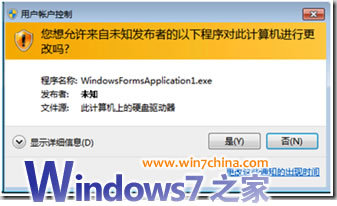
9、二、下面再说下怎么给程序的按钮上也加上小盾牌图标吧
这我们就需要调用Win32 API了,要调用API么,要先引用命名空间——
using System.Runtime.InteropServices;
然后调用API
[DllImport("user32.dll")] private static extern IntPtr SendMessage(HandleRef hWnd, uint Msg, IntPtr wParam, IntPtr lParam);
///////////////////////////////////////////////////////////////////////
/// <summary>
/// Enables the elevated shield icon on the given button control
/// </summary>
/// <param name="ThisButton">
/// Button control to enable the elevated shield icon on.
/// </param>
///////////////////////////////////////////////////////////////////////
private void EnableElevateIcon_BCM_SETSHIELD(Button ThisButton)
{
// Input validation, validate that ThisControl is not null
if (ThisButton == null)
{
return;
}
// Define BCM_SETSHIELD locally, declared originally in Commctrl.h
uint BCM_SETSHIELD = 0x0000160C;
// Set button style to the system style
ThisButton.FlatStyle = FlatStyle.System;
// Send the BCM_SETSHIELD message to the button control
SendMessage(new HandleRef(ThisButton, ThisButton.Handle), BCM_SETSHIELD, new IntPtr(0), new IntPtr(1));
}
在Form上拖个Button,拖大一点哦,小了图标看不清
然后在Form1_Load里,用API把图标加到Button1上
private void Form1_Load(object sender, EventArgs e)
{
EnableElevateIcon_BCM_SETSHIELD(button1);
}
10、最后执行看下效果吧!
恩?盾牌为啥有点不一样呢,上面那个图标是Windows Server 2008或者Vista上的,Win7和Windows Server 2008 R2上应该是下面这样:
有错误的地方欢迎指证喔。

END